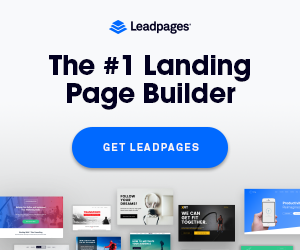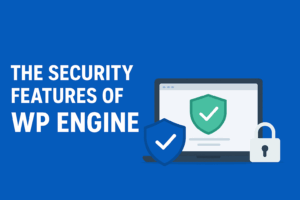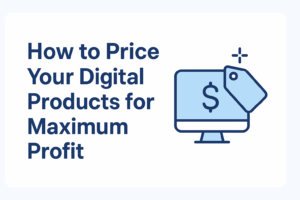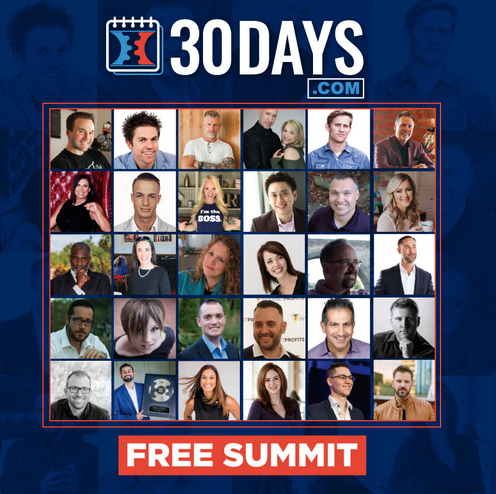Building a website doesn’t need to be confusing or stressful anymore. HostGator’s website builder makes it simple for anyone to create a site.
It’s designed for small businesses, bloggers, and anyone needing a quick presence. You don’t need coding skills or complex tools to get started.
The drag-and-drop editor lets you design pages exactly how you want. With pre-built templates, you can launch a professional-looking website within hours.
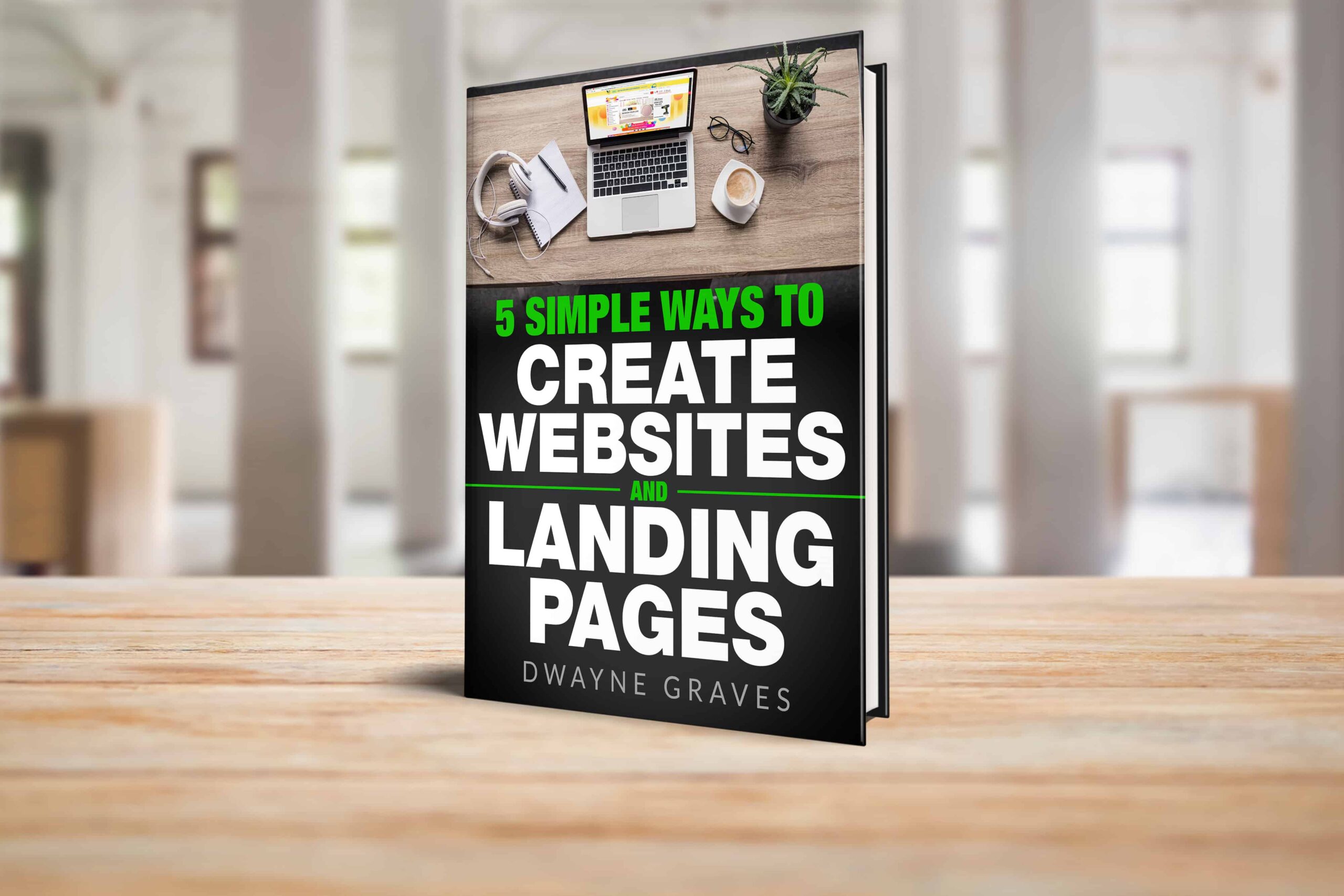
Download Your Free e-Book
5 Simple Ways to Create Website & Landing Pages
Affiliate Disclaimer: I earn commission (get paid) if you click on the links and purchase a product below. My earnings do not impact the price you pay.
HostGator’s builder also includes built-in hosting, so setup becomes faster and smoother. You won’t have to deal with separate hosting accounts or messy installations.
Everything works together in one place, saving you time and effort. Whether you’re building a portfolio, blog, or store, it adapts easily.
In this guide, you’ll learn how to use HostGator’s builder step-by-step. By the end, you’ll have a beautiful website ready to share.

Getting Started with HostGator
Before you can start building your website, you need an account. HostGator makes this process quick, easy, and beginner-friendly.
With just a few steps, you’ll be ready to design. Let’s break it down so you know exactly what to expect.
Step 1: Sign Up for HostGator
Go to HostGator’s official website and click “Get Started.” Choose the option that best fits your website’s needs.
Enter your email, billing details, and create a secure password. Once done, your account will be ready instantly.
Step 2: Choose a Hosting Plan
HostGator offers several plans depending on your goals and budget. Beginners usually start with a basic plan, which includes everything needed.
If you plan to sell products, consider a business or e-commerce plan. Select your preferred option and confirm your subscription.
Step 3: Access the Website Builder
After signing up, log in to your HostGator dashboard. Inside the dashboard, find the “Website Builder” option.
Click on it, and you’ll be taken directly to the drag-and-drop editor. This is where the fun begins. You can now choose a template and start customizing your website instantly.
Getting started is that simple. Within minutes, you’ll be ready to design. HostGator removes all technical barriers so you can focus on creativity.

Choosing Your Website Template
HostGator offers many pre-designed templates, perfect for beginners and small businesses. Templates save time and give you a ready-to-go design structure.
You don’t need design skills to make your site look professional. When choosing a template, think about your goals and style. For example:
- A modern layout works great for tech startups.
- A clean design fits personal blogs or portfolios.
- A professional look suits consultants or service providers.
Templates are also customizable, so don’t worry about perfection immediately. You can always adjust colors, fonts, and layouts later.
This flexibility means you can start quickly without stressing over design details. Pick a template that feels close to your vision.
Then, tweak it so it matches your branding and message. Starting with a good base saves you time and energy. Remember, the template is just the foundation; your content brings it alive.
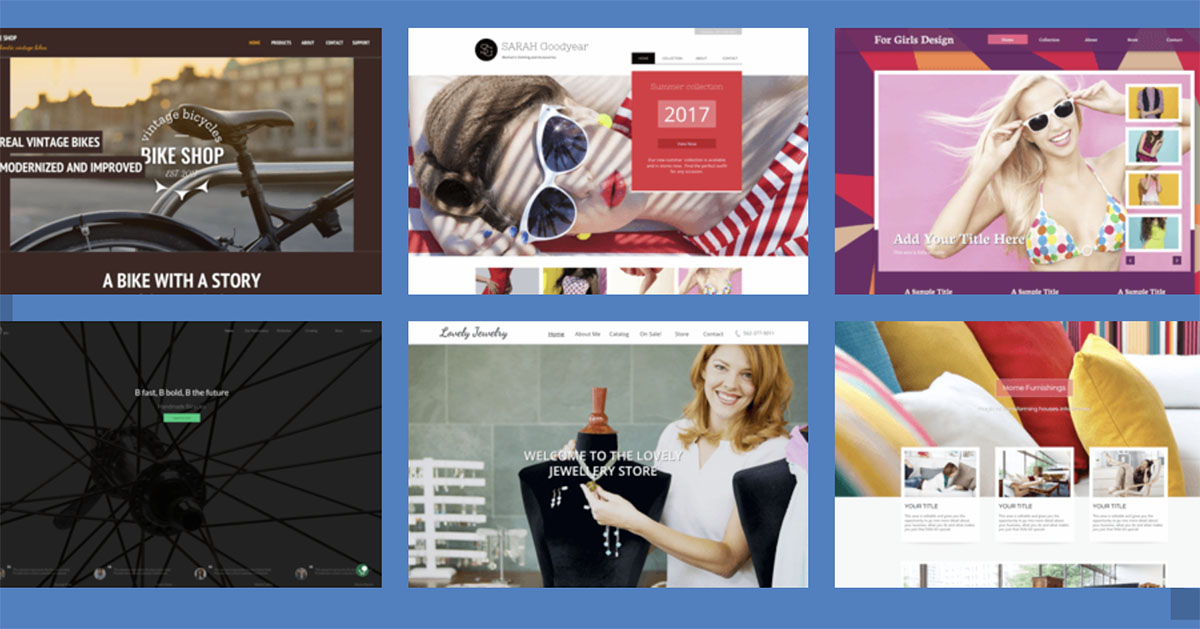
Customizing Your Website with Drag-and-Drop
After choosing a template, it’s time to make it yours. HostGator’s drag-and-drop editor makes customization simple and stress-free. You don’t need coding experience or design knowledge.
Adding or Removing Sections
Click to add new sections like text boxes, images, or forms. If something doesn’t fit, remove it instantly with one click.
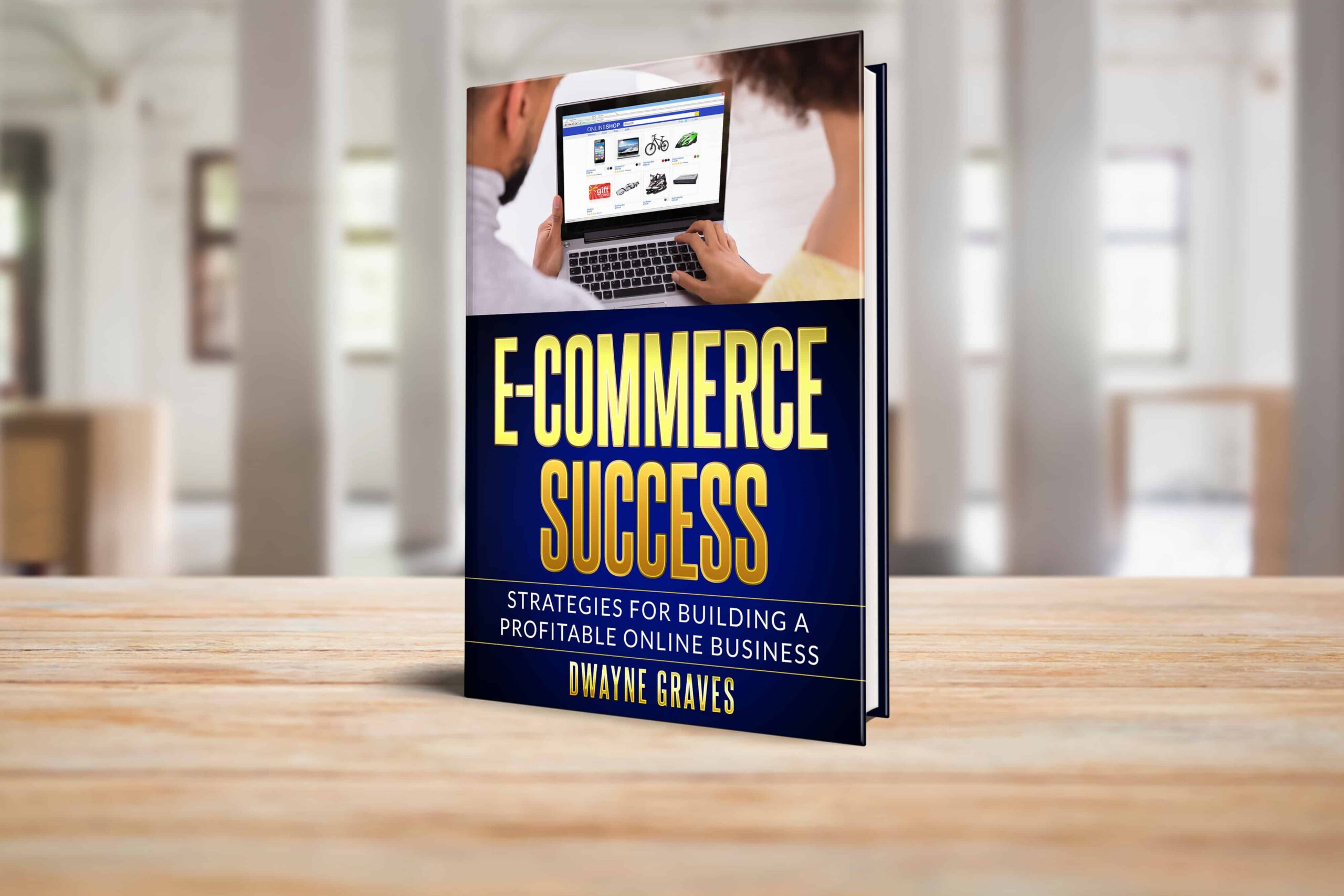
Personalizing Text and Images
Replace placeholder text with your own words and brand story. Upload images that reflect your products, team, or personal style.
Buttons and Links
Add call-to-action buttons to guide visitors toward purchases or sign-ups. Link them to specific pages or offers with ease.
Contact Forms
Insert a contact form so visitors can reach you quickly. Customize fields to match your business needs, like email or phone.
With drag-and-drop, your site becomes unique without unnecessary complexity. It’s all about creating a user-friendly experience.

Adding Pages to Your Website
A great website has more than just one page. HostGator makes it simple to add multiple pages quickly. Common pages include Home, About, Services, Contact, and Blog.
Each page serves a unique purpose for your visitors. For example, the About page shares your story and builds trust.
The Services page shows what you offer in clear detail. The Contact page helps people easily connect with you.
Arranging your pages in the navigation menu is equally important. Keep the menu clean, simple, and easy to follow. Place your most important pages at the front for quick access.
It only takes a few clicks in the builder to add pages. You can also rename or rearrange them anytime with ease. A clear menu ensures visitors stay engaged and find information fast.

Personalizing Design: Fonts, Colors, and Layout
A good website should reflect your brand personality and style. HostGator makes personalizing design simple with flexible tools and options.
Fonts
Choose fonts that match your brand voice: modern, playful, or professional. Keep heading fonts bold and readable, and body fonts clean.
Colors
Pick brand colors for your site’s background, buttons, and highlights. Stick with two or three colors for a clean and consistent design.
Layouts
Adjust layouts to organize text, images, and sections neatly. Use whitespace to make content easy to read and visually appealing.
Mobile-Friendly Design
All HostGator templates automatically adapt to mobile phones and tablets. Always preview your site on different devices to ensure it looks great.
Consistency across fonts, colors, and layouts strengthens your branding. A professional, cohesive design leaves visitors with a lasting positive impression.
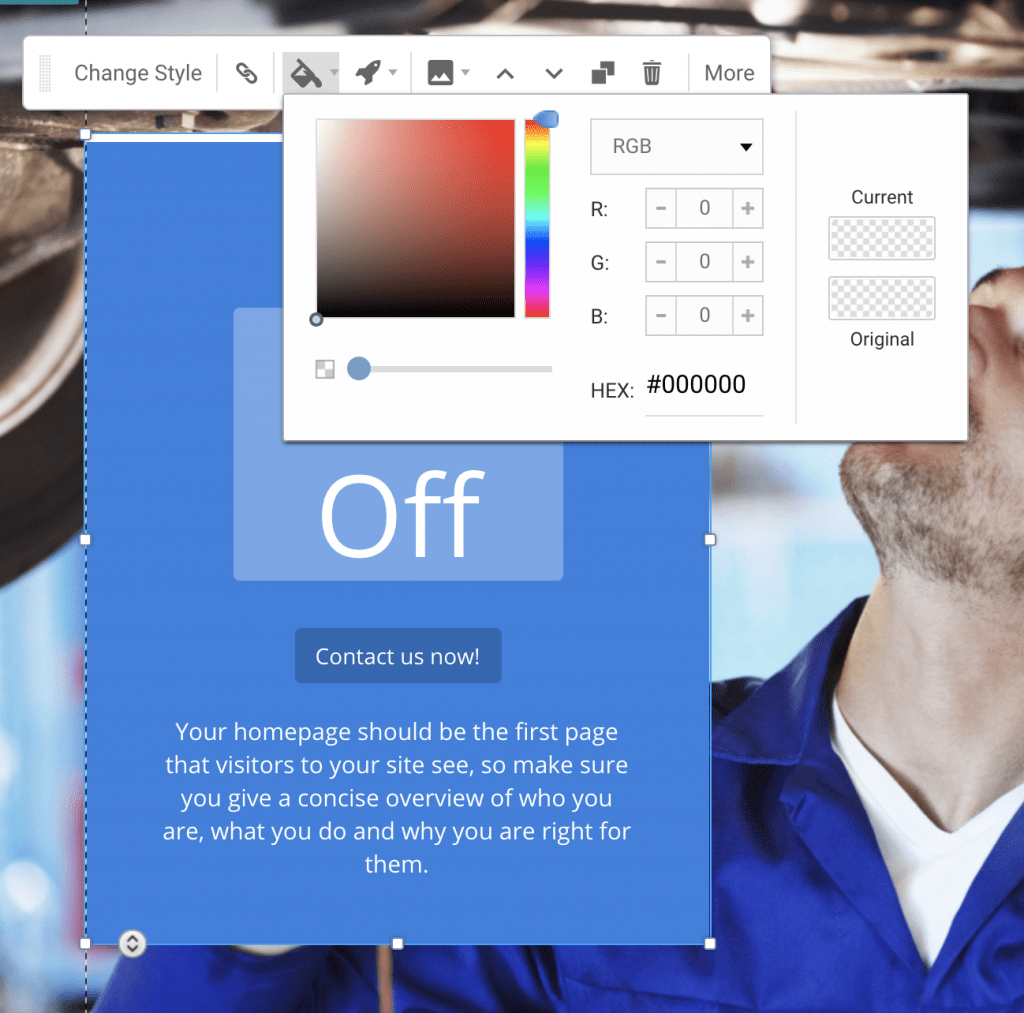
Adding Essential Features
Once the design looks good, it’s time to add features. HostGator makes this process simple with built-in tools and integrations. These features turn a basic site into a functional online hub.
Contact Forms
Every site needs a contact form to collect inquiries easily. Visitors can send questions or feedback directly without using email.
Social Media Links
Add social media icons linking to your main business accounts. This builds credibility and helps visitors connect across multiple platforms.

Blog Section
A blog boosts visibility, drives traffic, and positions you as an expert. You can easily add posts, images, and share valuable insights.
Online Store Setup
If you sell products or services, HostGator includes eCommerce features. You can add products, set prices, and process payments securely.
Seamless Integration
The best part is that these features integrate with just a click. No coding knowledge is required to set up professional functionality.

Previewing and Publishing Your Website
Before going live, always preview your site to catch small errors. HostGator lets you see exactly how your website will appear.
Check spacing, colors, and mobile responsiveness during the preview process. Make sure images load correctly and buttons work without issues.
Once satisfied, hit Publish to make your website live. Don’t worry; publishing isn’t permanent as you can edit anytime. This flexibility gives you confidence knowing changes are possible later.
Tips to Make the Most of HostGator Website Builder
Building a website is just the start; you want it to perform well. HostGator provides tools, but smart practices improve visitor engagement and results.
Use High-Quality Images
Clear, professional images grab attention and make your site look credible. Avoid blurry or stretched images that reduce trust and quality.
Keep Text Short and Clear
Visitors skim, so use concise, easy-to-read sentences. Highlight key points and benefits upfront.
Use Clear Calls-to-Action (CTAs)
Guide visitors toward next steps with buttons or links like “Contact Now” or “Shop Today.” CTAs improve conversions dramatically.
Check Mobile View Often
Many visitors use phones, so ensure your layout looks great on all devices. Preview frequently and adjust as needed.
Test and Improve
Launch your site, collect feedback, and make improvements over time. Small changes can boost performance and user experience.

Conclusion
Building a website with HostGator is fast and beginner-friendly. From signing up to choosing templates and customizing pages, the process is simple.
Add essential features, preview your work, and publish confidently. Follow best practices like using high-quality images and CTAs for better results.
HostGator’s drag-and-drop builder removes technical barriers and lets anyone create a professional website quickly.
Don’t wait; start building your site today and get your business or project online.