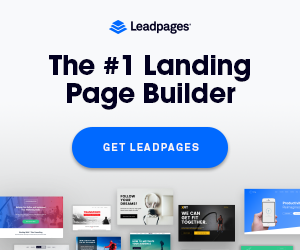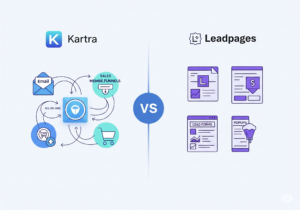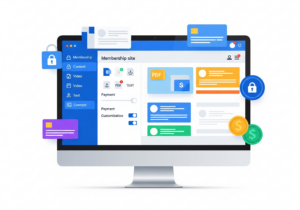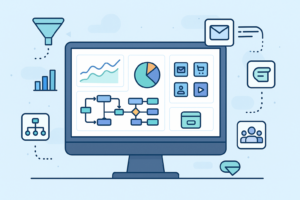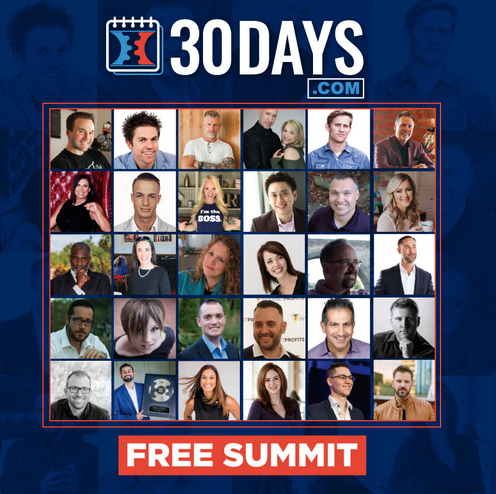A link rotator lets you send traffic to different URLs using one link. Instead of promoting one page, you can rotate multiple landing pages.
It’s perfect for testing offers or splitting traffic between clients or campaigns. For example, one visitor may go to Page A, the next to Page B. This helps you see which page converts better.
Marketers use link rotators to test ads, track performance, and share leads. It saves time, keeps your links clean, and improves results with less effort.
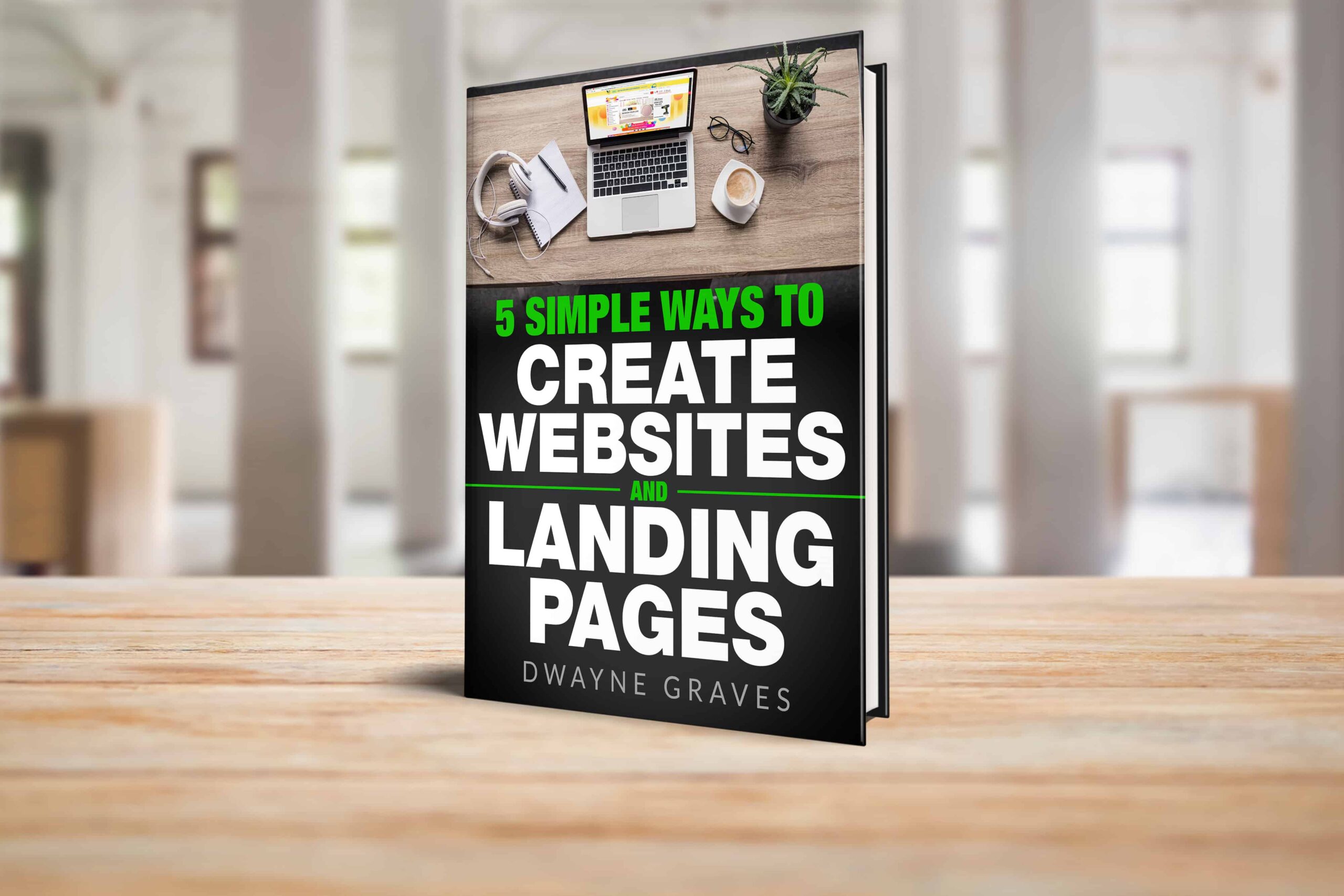
Download Your Free e-Book
5 Simple Ways to Create Website & Landing Pages
Affiliate Disclaimer: I earn commission (get paid) if you click on the links and purchase a product below. My earnings do not impact the price you pay.
ClickMagick makes setting up link rotators fast and easy. You don’t need to code or hire help. Everything runs inside your dashboard with just a few clicks.
In this guide, we’ll show you how to set up link rotators in ClickMagick. You’ll learn the exact steps, best practices, and how to get the most from your rotating links. Let’s get started!
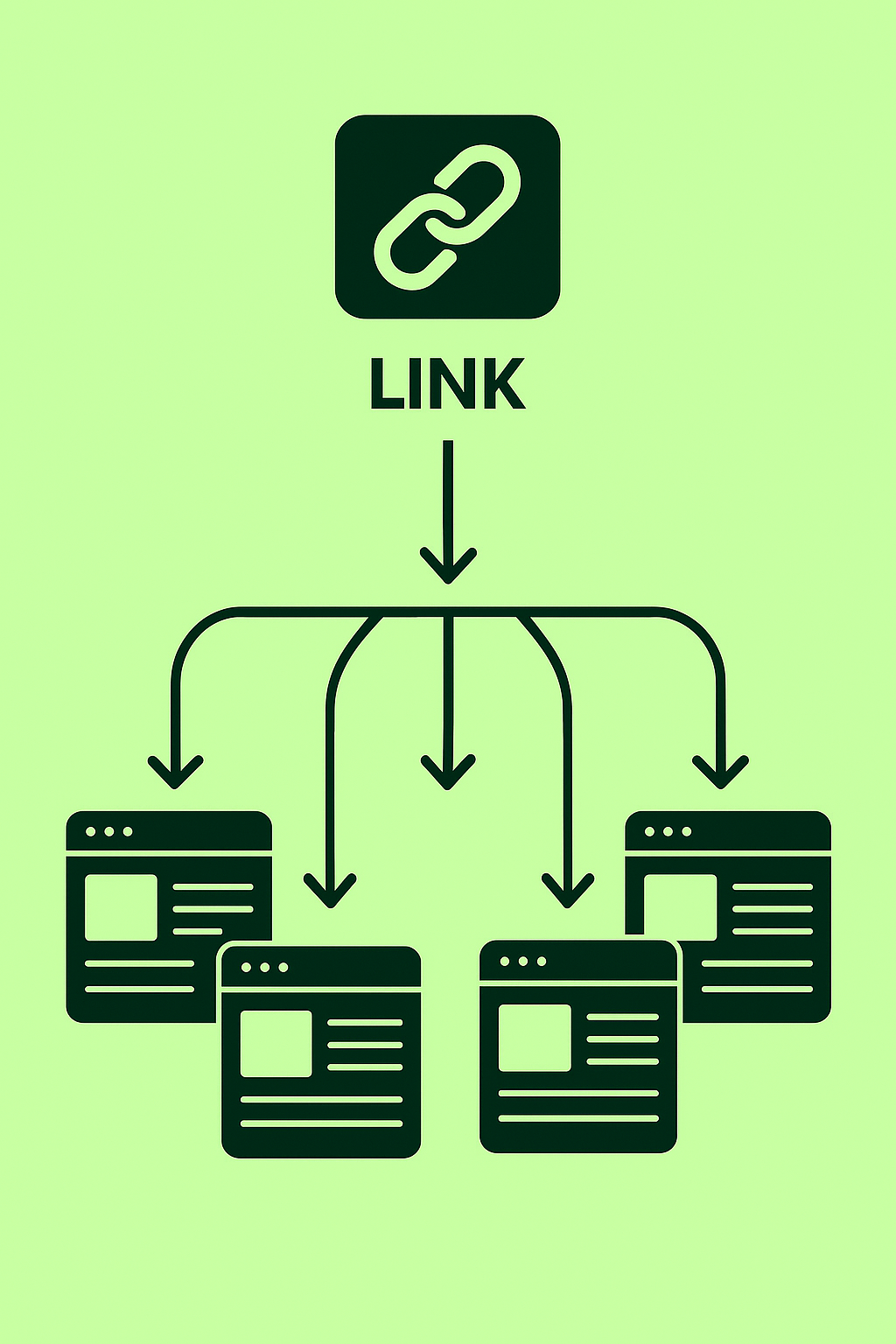
Why Marketers Use Link Rotators
Link rotators are super helpful for anyone running multiple offers. They let you share one link but rotate traffic between many destinations.
They will help you manage campaigns faster and test results easily without much hassles.. Marketers use them to:
- Split traffic between different landing pages
- Test multiple offers with the same link
- Send leads to different clients automatically
- Track performance for each destination link
- Replace or update links without changing the main URL
You don’t have to create a new link every time. Just update the rotator inside your ClickMagick dashboard. That saves time and reduces link errors.
Rotators also help boost performance by showing better offers first. You can control traffic flow based on results, geography, or devices.
With this smart setup, you run smoother campaigns and get better conversions. Overall, rotators keep your traffic organized and your results growing fast.
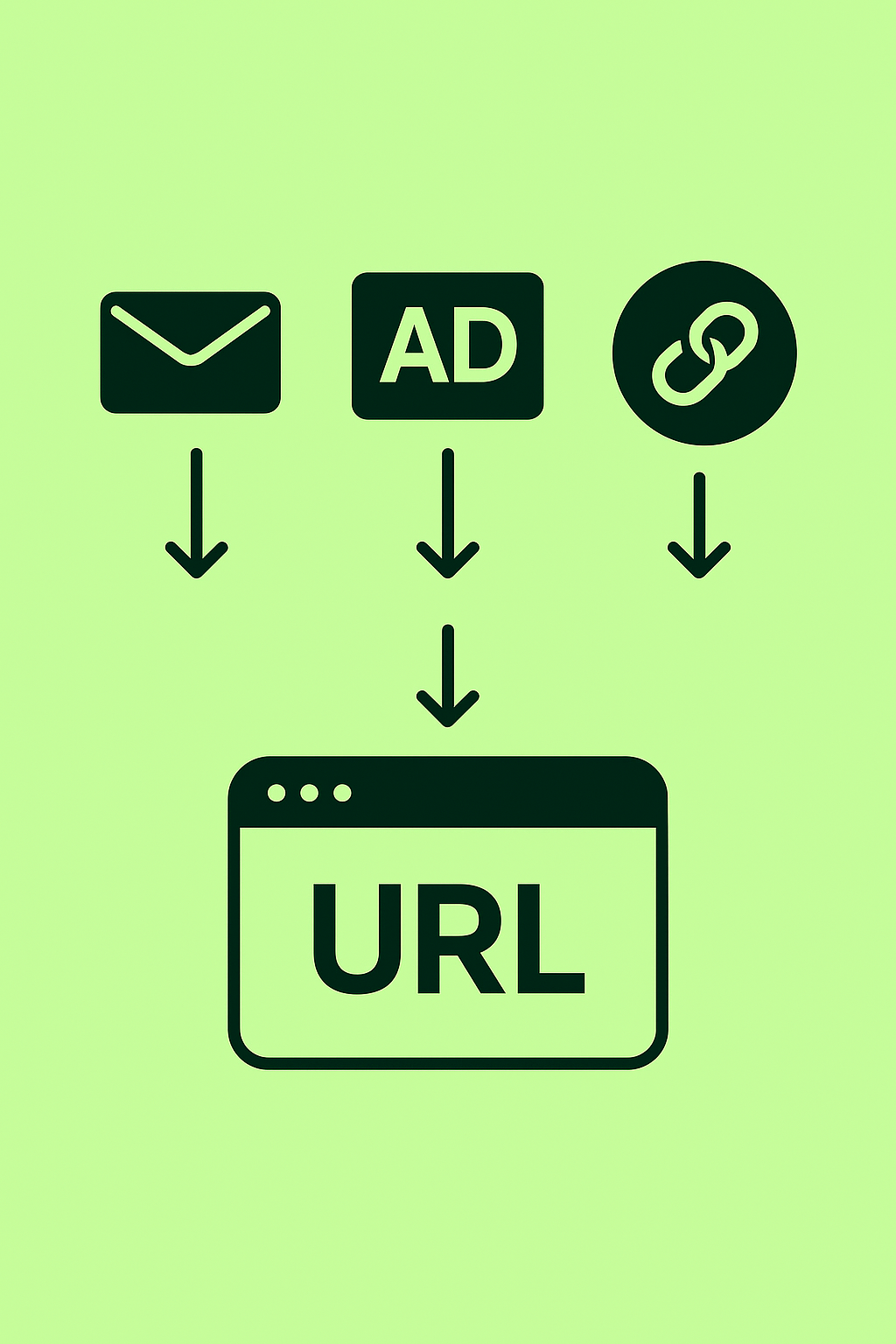
Log In to ClickMagick and Go to Rotators
First, log in to your ClickMagick account with your email and password. Once inside, you’ll see the main dashboard with your tools. Look at the top menu bar across the screen.
Click on the “Rotators” option from the top menu. Then click the “Create New Rotator” button. A new form will appear asking for your rotator settings. Don’t worry; everything is easy to follow.
You’ll need to enter a rotator name, a link slug, and pick a rotator type. Use something short and clear for the slug. This is the link you’ll share.
ClickMagick makes this step easy with tooltips and examples. You don’t need any tech skills or coding knowledge. Just follow the options and hit “Create Rotator.”
Now your rotator is ready for links. In the next step, you’ll add your destination URLs.
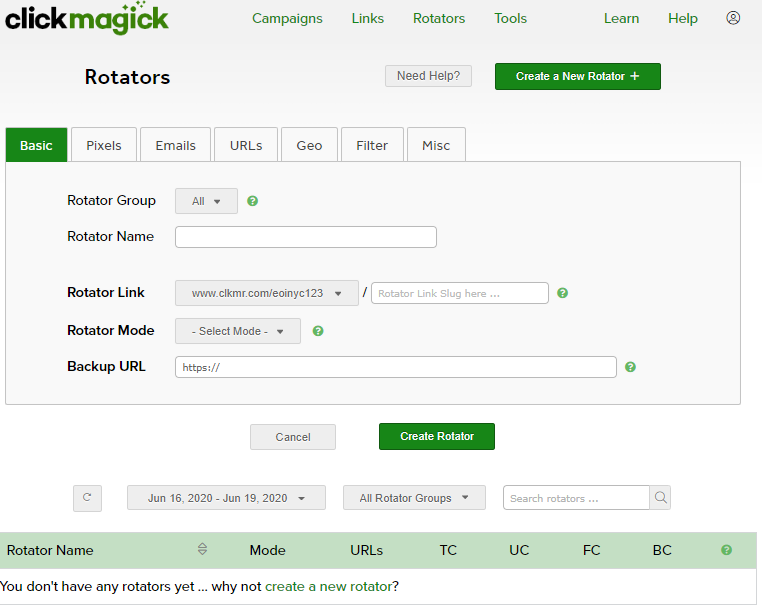
Add the Links You Want to Rotate
Once your rotator is created, it’s time to add your links. These are the destination URLs where you want to send traffic.
Follow these steps:
- Click the “Add URL” button inside your new rotator
- Paste your first link into the URL field
- Set the weight to control how often it’s shown
- Click “Save” to add it to the list
Want to add more links? Just repeat the same steps:
- Click “Add URL” again
- Paste your next destination link
- Set a weight, then hit “Save.”
You can add as many links as needed. ClickMagick will rotate traffic based on the weight you assign. This makes it easy to split test offers or share leads.
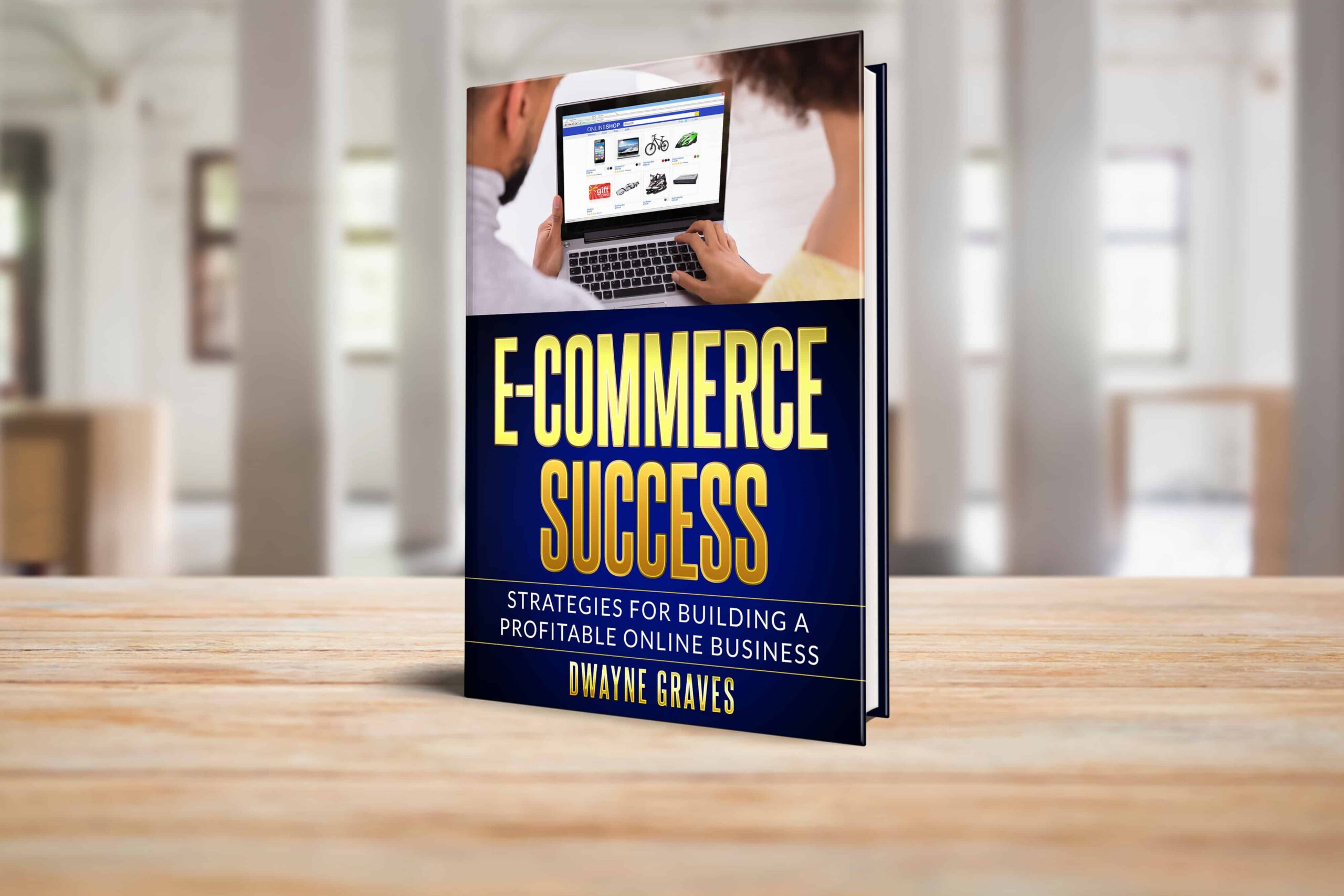
You stay in control of where every click goes. Your rotator is now ready to start sending real traffic to different destinations.
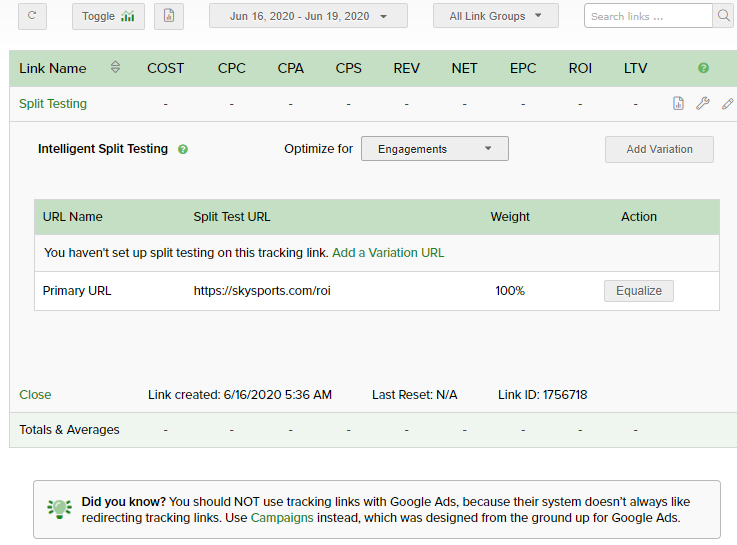
Choose How the Rotation Works
ClickMagick gives you different ways to control how links rotate. You can decide how traffic flows based on your campaign goals.
Here are the main rotation types:
- Sequential: Sends clicks in order, one link after another
- Random: Sends traffic to random links with an equal chance
- Weighted: Sends more traffic to links with higher weight
- Fulcrum: Balances clicks evenly over time
- Automatic Split Testing: Tracks conversions and adjusts for best performance
Each method has its own use. For testing offers, choose Automatic Split Testing. For equal sharing, go with Fulcrum or Random. Use Weighted if you want one offer shown more often.
You can change the rotation method from your dashboard. No need to rebuild or replace links. Pick the style that fits your strategy. It’s flexible, easy, and designed to help you win.
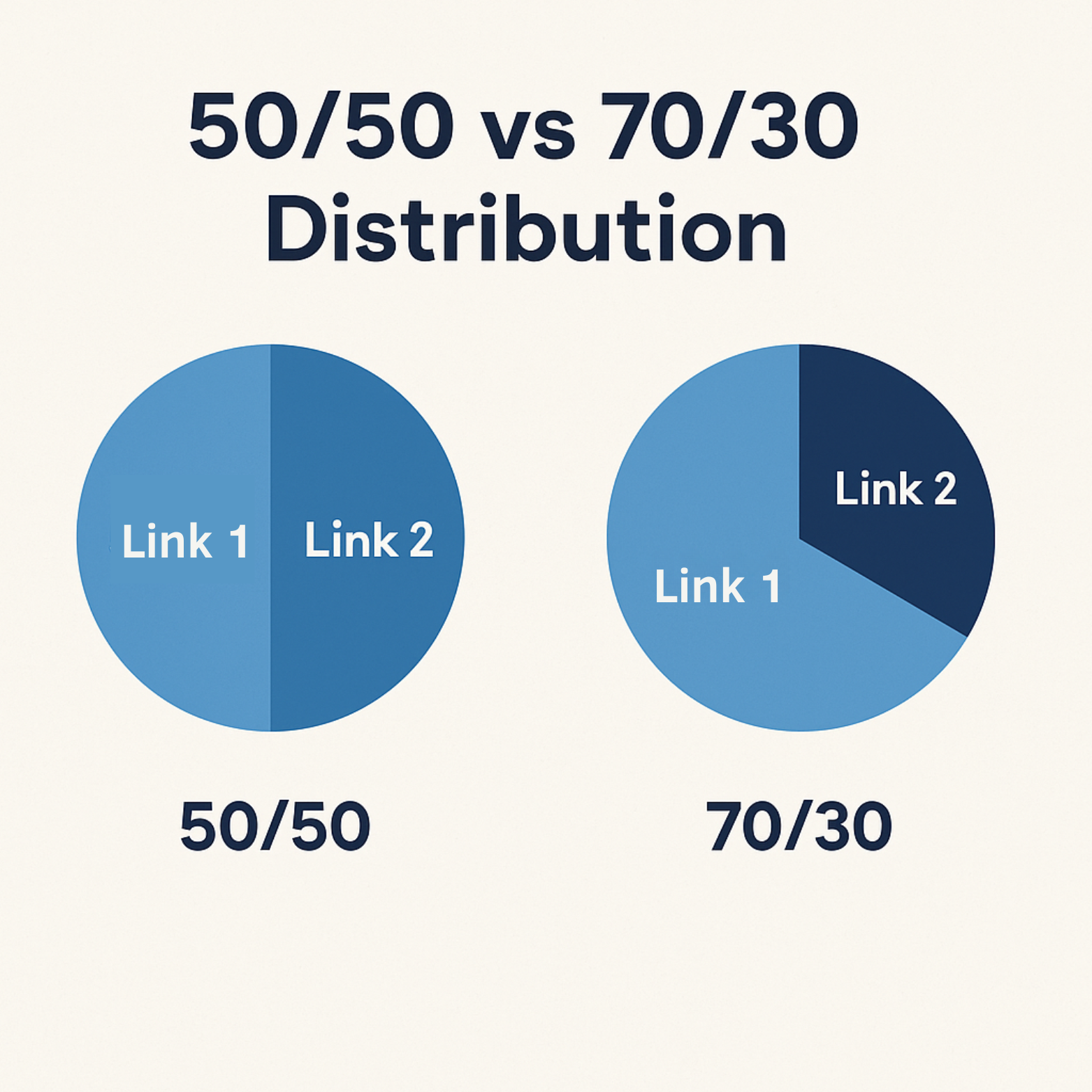
Save the Rotator and Use the Shared Link
Once you’ve added all your links, it’s time to finish up. Saving your rotator is simple and only takes a second.
- Click the “Save Rotator” button at the top or bottom
- ClickMagick will now generate a unique rotator link for you
- Copy that link and use it anywhere: emails, ads, or pages
This single rotator link will automatically rotate all the URLs you added. You don’t have to update or change the link again.
Want to adjust traffic later? Just log in and edit the rotator settings. You can add, remove, or update URLs anytime. You can also view stats for each link inside your rotator.
This helps track performance and find your best-converting offers fast. Use the rotator link confidently across campaigns. It’s flexible, powerful, and saves you hours of manual work.
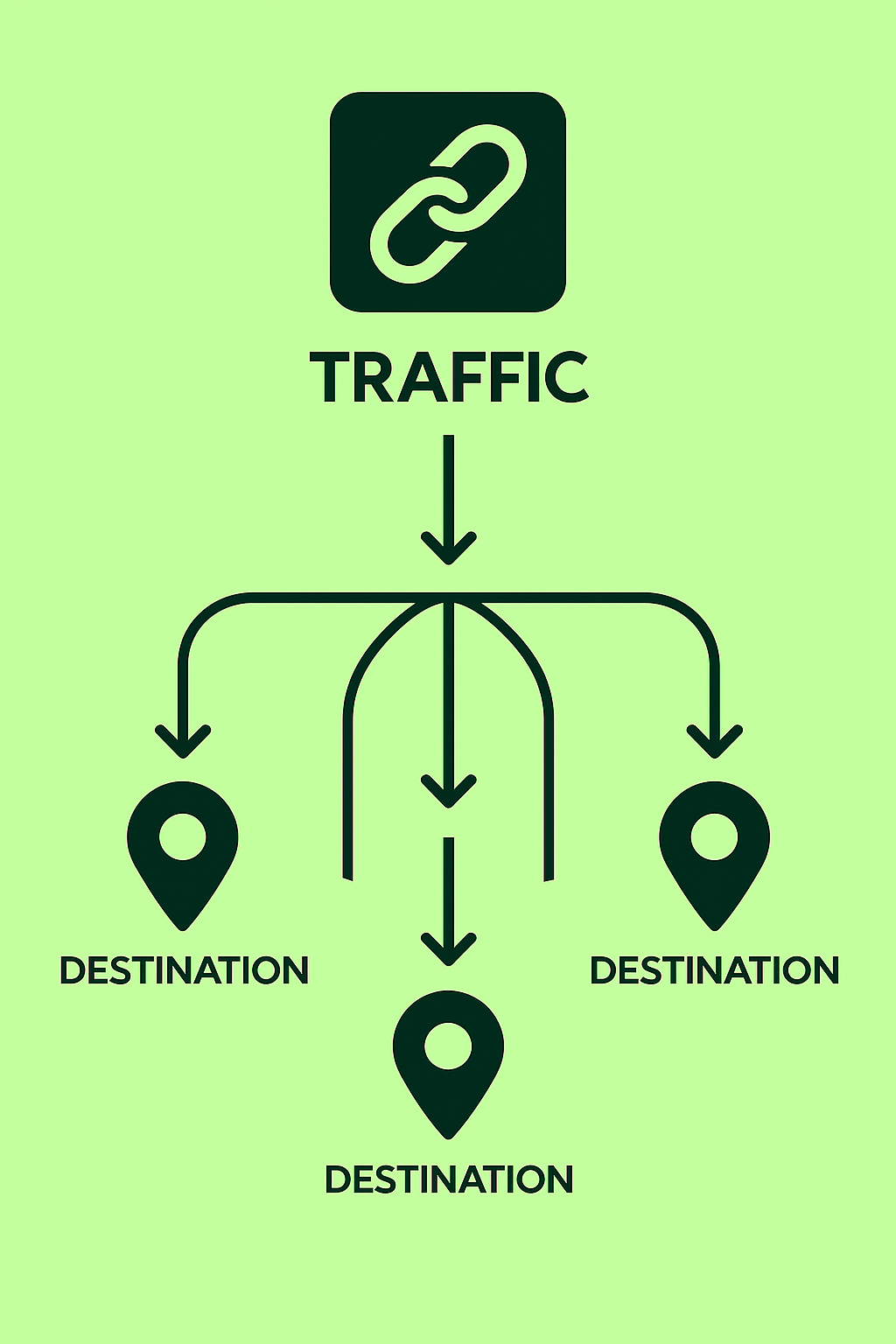
Track the Results and See Which Link Performs Best
After setting up your rotator, it’s time to track the results. ClickMagick makes this part super simple and very clear.
- You’ll see the total number of clicks each link receives
- It also shows which link got the most or fewest clicks
- You can view conversion data for each individual link
These stats help you understand what’s working and what needs fixing. No guessing or hoping; just real numbers showing real results.
ClickMagick also shows you conversion rates, traffic quality, and device types. You’ll know which page brings sales and which one doesn’t convert.
If one link performs better, you can shift more traffic there. You can pause links that underperform without deleting them. This helps optimize your campaigns in real-time.
Use the built-in reports to test, learn, and scale faster. Good tracking means smarter decisions and better ROI.
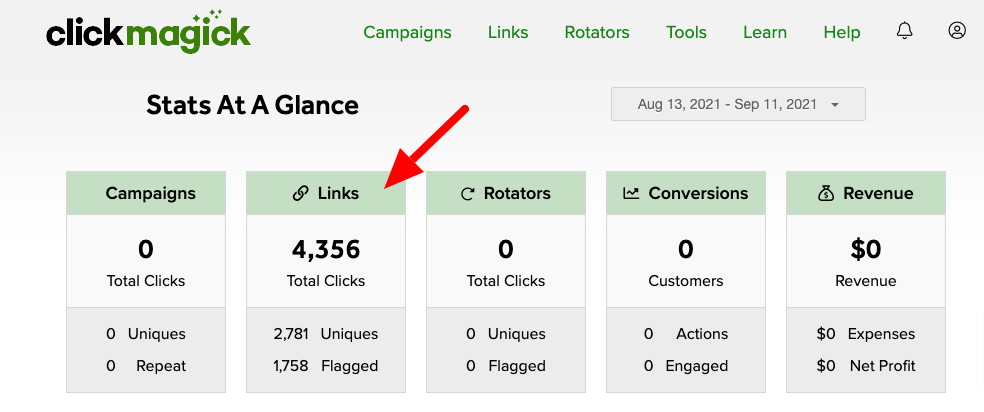
Conclusion
Link rotators save time, boost results, and make tracking easy. They help you send traffic to multiple pages using just one link.
You can test offers, share leads, or split traffic instantly. No more creating separate links or changing URLs often.
ClickMagick’s rotators are powerful, simple, and perfect for all marketers. You can control how traffic flows and track every click and conversion.
If you want smarter campaigns and better data, rotators are a must. Start using ClickMagick rotators today and see your results improve fast.